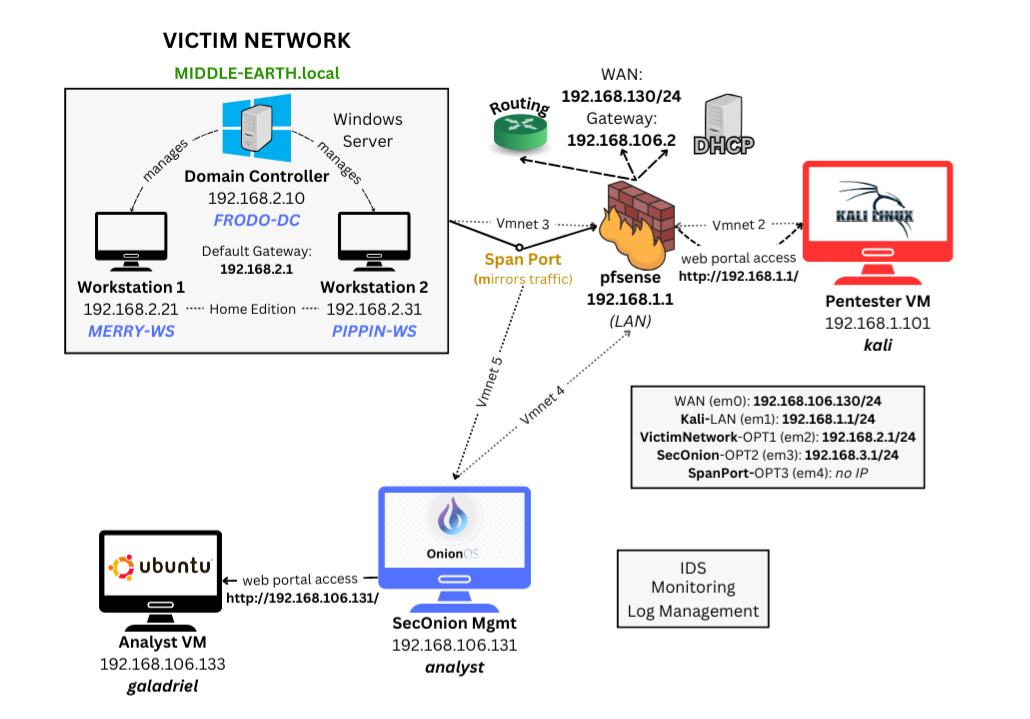Cybersecurity Home Lab - Detection and Monitoring
A cybersecurity home lab featuring pfSense for network management, Active Directory with Windows Server, Security Onion for traffic monitoring, and pentesting tools for analysis and exploitation.
Network Diagram
Project Components
-
PfSense Server: Multi-interface router/firewall that manages network traffic and subnet isolation for enhanced security.
-
Windows Server Domain Controller: Centralized management for the Active Directory environment, including user authentication, authorization, and directory services.
-
*Workstations (Windows 11 Clients):** Two client machines running Windows 10, configured as part of the Active Directory domain for testing and monitoring purposes.
-
Security Onion Server: A network security monitoring tool that captures and analyzes traffic (via a span port) for intrusion detection, log management, and real-time monitoring.
-
Analyst VM (Ubuntu): A Linux-based virtual machine used for accessing the Security Onion web portal and conducting deeper analysis on network traffic and security logs.
-
Pentesting VM (Kali Linux): A penetration testing environment used for manual and automated vulnerability scanning, reconnaissance, exploitation, and gaining access to the pfSense portal for testing security defenses.
Pfsense Configuration
Interface Assignment:
- WAN: em0 —
192.168.106.130/24(auto) - LAN: em1 —
192.168.1.1/24— enable DHCP - OP1: em2 —
192.168.2.1 - OP2: em3 —
192.168.3.1 - OP3: em4 — no IP (this will be a span port)
- OP4: em5 —
192.168.4.1
Web Portal Configuration:
- Primary DNS:
8.8.8.8Secondary DNS:4.4.4.4 - Interface Names: LAN=
KaliOPT1=VictimNetworkOPT2=SecOnionOPT3=SpanPort
- Add
SPANPORTas the span port forVictimNetworkso the latter’s traffic will pass through toSecOnon
- Firewall: accept traffic on all interfaces and all ports – intentional security misconfiguration
Testing
- Run a Diagnostic packet capture in Pfsense on the Span Port to capture an Nmap scan from the Pentester VM (
192.168.1.101) to the Windows DC (192.168.2.10) – CHECK
Security Onion Configuration
Set Up
- Hardware: Disk = 200GB RAM = 8GB Adapters = Vmnet4 (connects to Pfsense), Vmnet5 (connects to span port), NAT (general internet connection)
- Regular NAT adapter set as the management NIC –
ens160 - Vmnet5 (span port interface) set as the monitoring port
- Static DHCP:
192.168.106.10/24 - Domain Name Pfsense’s LAN network:
home.arpa - Set up credentials for Admin: Email =
admin@middleearth.com - Create a firewall rule to allow Analyst VM to accesss Security Onion’s web portal at
192.168.106.131
Testing & Troubleshooting
-
Check if traffic is being captured from the Windows Server on the span port and sent to the monitoring interface
ens224(Vmnet5) –sudo tcpdump -i ens224– CHECK -
Legacy command to add an anlyst machine with
sudo so-allowwas not longer valid, so found an alternative:sudo so-firewall includehost analyst 192.168.106.133
Analyst VM – Ubuntu
Tools
Pentester VM – Kali Linux
Purposes
- Accesses the Pfsense web portal at
http://192.168.1.1 - Conducts attack simulations on the target network to test defenses
Troubleshooting
- Had an issue with updating the machine because of a missing key; retrieved and added the key from Kali’s site via the command:
wget -q -O -https://archive.kali.org/archive-key.asc | apt-key add
Victim Network – Active Directory Environment
Windows Domain Controller
Set Up
- PC Name:
FRODO-DC - Add Active Directory Domain Services role and promote the server to a domain controller
- Add new forest with domain name
MIDDLEEARTH.local - Add Active Directory Certificate Services role and configure to add a CA
- Add two new sers to the environment:
MERRYandPIPPIN
(Mis)Configurations
- Set the certificate validity period to 99 years – intentional security misconfiguration
- Turn off all aspects of Windows Firewall, including Real-Time Protection – intentional misconfiguration
- Network Adapter (static): IP =
192.168.2.10Mask =255.255.255.0Gateway (Pfsense) =192.168.2.1
Windows 11 Workstations
Set Up
- PC Names:
MERRY-WSandPIPPIN-WS - Network Adapter: IP =
192.168.2.21,192.168.2.31Gateway =192.168.2.1DNS Server (DC) =192.168.2.10 - Join AD domain
MIDDLEEARTH.local– need AD administrator credentials